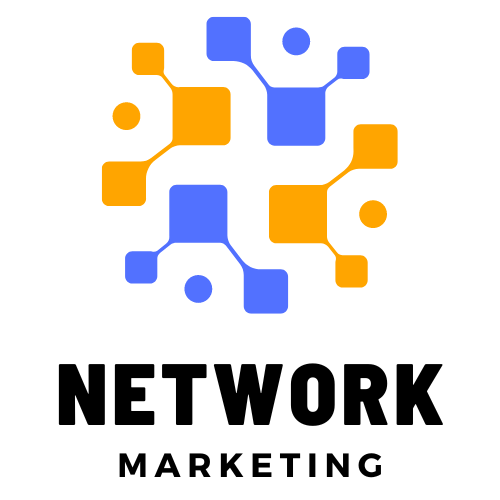How to Activate Domestic E-Commerce on Your SBI Debit Card: A Step-by-Step Guide – Kaise India Finance
How to Activate Domestic ECom in SBI Debit Card: In today’s digital age, online shopping and e-commerce transactions have become an integral part of our lives. The State Bank of India (SBI) recognizes this trend and offers a convenient way to make domestic e-commerce transactions using their debit cards. In this blog, we will guide you through the step-by-step process of activating domestic e-commerce on your SBI debit card, highlighting its importance and the benefits it brings to your online shopping experience.
Whastapp Channel से जुड़ें!
Understanding Domestic E-Commerce Activation
महत्वपूर्ण बिन्दू
Activating domestic e-commerce on your SBI debit card means allowing your card to be used for online transactions within the country. This opens up a world of convenience, enabling you to shop online, pay bills, and make various transactions from the comfort of your home. The process ensures that your SBI debit card is ready for secure and seamless online transactions.
Also Read: How to change mobile number in SBI
Prerequisites for Activation
Before diving into the activation process, ensure you meet the prerequisites:
- An active SBI debit card.
- A registered mobile number linked to your SBI account.
- Access to SBI internet banking.
Make sure your debit card is not blocked, as an active card is essential for the activation process.
Also Read: How to Reduce loan Burden
Step-by-Step Activation Process:
1. Using SBI Internet Banking:
- Log in to SBI’s internet banking portal.
- Navigate to the ‘e-Services’ tab and select ‘ATM Card Services.’
- Choose the ‘ATM Card Limit/Channel/Usage Change’ option.
- Select your account, then your card, and click on ‘Change Channel Type.’
- Enable the ‘E-Commerce Transaction’ option and submit.
- Confirm the changes with an OTP received on your registered mobile number.
2. Via SBI YONO App:
- Log into the YONO app.
- Go to the ‘Service Request’ section and select ‘Debit Card Services.’
- Follow similar steps as in internet banking to enable e-commerce transactions.
Also Read: How to Get Rich with No Money
3. Through SBI ATM:
- Insert your card at an SBI ATM.
- Select ‘Services’ and then ‘Card Services.’
- Choose ‘Modify Services’ and then ‘Enable E-Commerce Transactions.’
- Follow on-screen instructions to complete the process.
Important Tips and Considerations
- Keep your card details secure and never share them with anyone.
- Set transaction limits for added security.
- Regularly monitor your account statements for any unauthorized transactions.
Troubleshooting Common Issues
If you encounter issues during activation, such as errors or not receiving an OTP, contact SBI customer care or visit your nearest branch for assistance.
Conclusion:
In conclusion, activating domestic e-commerce on your SBI debit card is a simple yet crucial step to enhance your online shopping experience. It not only provides convenience but also ensures secure transactions. Remember to prioritize the security of your card details and stay vigilant against any potential threats.
Additional Resources:
For more information or assistance About How to Activate Domestic ECom in SBI Debit Card, visit SBI’s official website or contact SBI customer care at [email protected].
Activate your SBI debit card for domestic e-commerce today and enjoy a seamless online shopping experience!